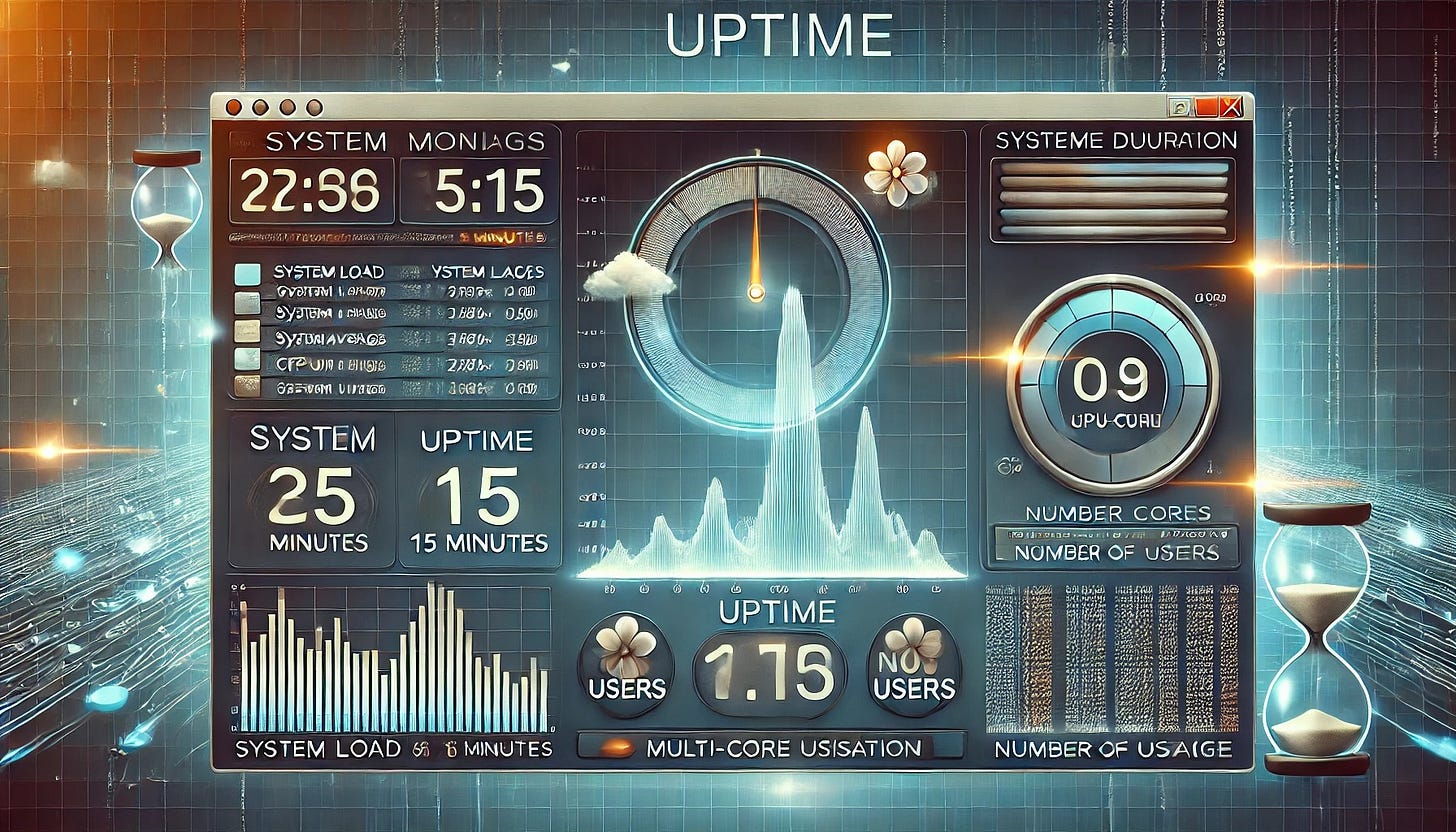Checking System Uptime and Load with uptime
In this part, you will learn how to use the uptime command to check how long your system has been running and understand the system load averages. This information is useful for monitoring system stability, spotting potential performance issues, and getting a snapshot of the current state of system activity. By understanding system uptime and load averages, you can quickly assess whether your system is under heavy load or running normally.
Using the uptime Command
The uptime command is a simple yet useful tool that provides a quick overview of how long your system has been up and running, the number of active users, and the system load averages over the past 1, 5, and 15 minutes.
Basic Usage: To check the system's uptime, simply run:
uptimeExample output:
14:35:21 up 5 days, 3:17, 2 users, load average: 0.25, 0.20, 0.15This output includes:
Current Time: The time when the command was executed.
System Uptime: Indicates how long the system has been running since the last reboot.
Number of Users: Shows how many users are currently logged in.
Load Averages: Provides the average system load over the past 1, 5, and 15 minutes.
System Load Averages
The load average values displayed by uptime provide insight into the system's workload over time. Here is what you need to know about interpreting these values:
Load Average: Load average is a measure of the amount of computational work the system is performing. It represents the average number of processes that are either in a runnable or uninterruptible state (e.g., waiting for I/O operations) during the specified time period.
Interpreting Load Values:
1 Minute Load Average: Reflects the average load over the last 1 minute.
5 Minute Load Average: Reflects the average load over the last 5 minutes.
15 Minute Load Average: Reflects the average load over the last 15 minutes.
A value of 1.0 on a single-core CPU means the system is fully utilized. On a multi-core system, the load average should ideally be divided by the number of cores to understand system utilization (e.g., a load of 4.0 on a 4-core system suggests full utilization).
Examples of Load Conditions:
Load Average 0.5 on a Single-Core CPU: System is half utilized, indicating a healthy state with available capacity.
Load Average 3.0 on a 2-Core CPU: System is overloaded and could be experiencing slowdowns as processes wait for CPU time.
Practical Scenarios for Using uptime
Checking System Stability: The uptime value helps you understand how long the system has been running without a reboot. A high uptime value can indicate a stable system. Frequent reboots may suggest a problem that requires attention.
Identifying Performance Issues: If the load average values are consistently high, it may indicate a heavy workload, potentially leading to performance degradation. Sudden spikes in load averages could indicate an unexpected increase in activity, such as resource-hungry processes or I/O bottlenecks.
Combining uptime with Other Tools
While uptime is useful for a quick snapshot, combining it with other tools provides a more comprehensive view of system health:
Use top or htop to Drill Down: After noticing high load averages with uptime, you can use top or htop to identify the processes causing high CPU or memory usage.
Monitoring Trends Over Time: For continuous monitoring, use tools like sar (from the sysstat package) to track and log load averages over extended periods.
By using the uptime command and understanding load averages, you gain valuable insights into your system's workload and stability. This knowledge helps you quickly assess whether your system is overloaded and respond proactively to potential performance bottlenecks. In the next section, we will explore monitoring disk usage using the df command.