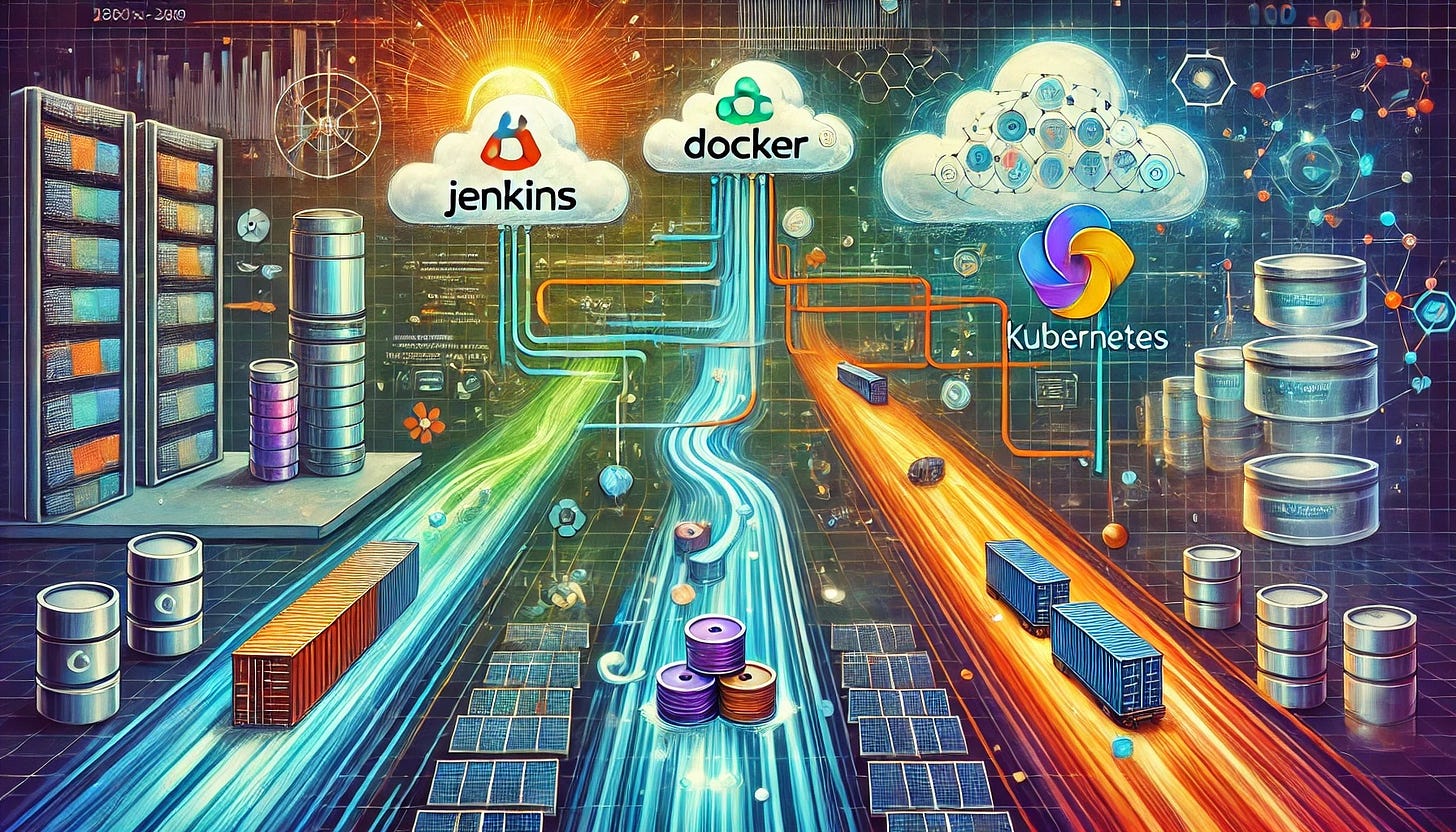Creating a Full DevOps Pipeline with Jenkins, Docker, and Kubernetes
In the world of modern software development, continuous integration and continuous deployment (CI/CD) pipelines are essential for delivering high-quality applications quickly and reliably. DevOps practices have revolutionized how teams build, test, and deploy software, streamlining workflows and reducing manual intervention. This tutorial is designed to guide you through creating a full CI/CD pipeline using Jenkins, Docker, and Kubernetes, three of the most useful tools in the DevOps ecosystem.
Jenkins is an industry-standard automation server that enables developers to automate tasks like building and testing code. Docker simplifies the process of containerizing applications, ensuring consistent environments across development, testing, and production stages. Kubernetes, as a container orchestration platform, handles the deployment, scaling, and management of containerized applications seamlessly. By integrating these tools, we will construct a robust pipeline capable of building, testing, and deploying a multi-container application in an automated and reliable manner.
This tutorial is broken into five parts, starting from setting up the foundational tools, building and containerizing an application, creating Jenkins pipelines, deploying to Kubernetes, and finally automating the deployment process. By following this guide, you’ll gain hands-on experience with the integration points between these technologies and understand how to implement a fully automated pipeline, enabling you to confidently deliver production-ready applications.
Setting Up the Environment
The foundation of any CI/CD pipeline lies in a well-prepared environment. You will install Jenkins, Docker, and Kubernetes, configure their basic integrations, and prepare the tools for seamless interaction. These steps will ensure that each component of the pipeline works together effectively as we progress through the tutorial.
Installing Jenkins
Jenkins is an automation server that orchestrates the pipeline. To get started, we’ll use the official Jenkins Docker image for simplicity.
Pull and Run Jenkins Docker Container: Run the following command to set up a Jenkins server:
docker run -d -p 8080:8080 -p 50000:50000 --name jenkins jenkins/jenkins:lts-p 8080:8080: Exposes the Jenkins interface on port 8080.
-p 50000:50000: Allows agent communications.
jenkins/jenkins:lts: Specifies the latest stable Jenkins image.
Access Jenkins: Once the container is running, access Jenkins in your browser:
http://<your-server-ip>:8080Replace <your-server-ip> with localhost if you're running it locally.
Unlock Jenkins:
Retrieve the initial administrator password:
docker exec jenkins cat /var/jenkins_home/secrets/initialAdminPasswordPaste the password into the Jenkins setup wizard and proceed.
Install Recommended Plugins: During the setup wizard, select "Install Suggested Plugins" to install common plugins required for Jenkins pipelines.
Create an Admin User: Follow the on-screen prompts to create an admin user for Jenkins.
Installing Docker
Docker is crucial for containerizing the application. Installing Docker will depend on your operating system. Below is a summary of the installation process.
Install Docker:
Follow the instructions from the Docker Docs for your operating system. After installation, verify Docker is running:
docker --versionEnable Docker Command Usage for Jenkins:
If you are running Jenkins on a local machine, ensure the Jenkins user has permission to access Docker. Add the jenkins user to the docker group:
sudo usermod -aG docker jenkinsRestart Jenkins and Docker services.
Test Docker Installation: Run a sample Docker container to verify the installation:
docker run hello-worldSetting Up a Kubernetes Cluster
Kubernetes is the backbone of the deployment process. For this tutorial, you can use a local Kubernetes solution like Minikube, Kind, or MicroK8s, which are lightweight and easy to configure.
Install Minikube: Install Minikube by following the Minikube Installation Guide.
Start Minikube: Run the following command to start a local cluster:
minikube startVerify the cluster is running:
kubectl get nodesInstall kubectl: Install kubectl, the Kubernetes CLI, using the Kubernetes Docs.
Set Kubernetes Context: Ensure kubectl is pointing to your Minikube cluster:
kubectl config use-context minikubeIntegrating Jenkins with Docker
To automate Docker operations in the pipeline, you must integrate Docker with Jenkins.
Install Docker Pipeline Plugin:
In Jenkins, navigate to Manage Jenkins -> Manage Plugins. Search for "Docker Pipeline" and install the plugin.
Configure Docker as a Global Tool:
Go to Manage Jenkins -> Global Tool Configuration. Add Docker under the "Docker Installations" section and specify the installation directory.
Test Integration:
Create a new pipeline job in Jenkins and add a simple script to build a Docker image:
pipeline {
agent any
stages {
stage('Test Docker') {
steps {
script {
sh 'docker --version'
}
}
}
}
}Integrating Jenkins with Kubernetes
To enable automated deployment to Kubernetes, you must set up Jenkins to communicate with your Kubernetes cluster.
Install Kubernetes Plugin:
In Jenkins, navigate to Manage Jenkins -> Manage Plugins. Search for "Kubernetes" and install the plugin.
Add Kubernetes Credentials: Go to Manage Jenkins -> Manage Credentials. Add Kubernetes credentials, such as a Kubeconfig file or a token.
Configure Kubernetes in Jenkins:
Navigate to Manage Jenkins -> Configure System.
Scroll to "Kubernetes" and configure the cluster details:
Kubernetes URL: Use the API server endpoint of your Minikube cluster.
Kubernetes Namespace: Use the default namespace for simplicity.
Credentials: Use the Kubernetes credentials added earlier.
Test Kubernetes Integration:
Create a basic Jenkins pipeline job to run a Kubernetes command:
pipeline {
agent any
stages {
stage('Test Kubernetes') {
steps {
script {
sh 'kubectl get nodes'
}
}
}
}
}You have a working environment with Jenkins, Docker, and Kubernetes configured and integrated. This setup forms the backbone of your CI/CD pipeline and prepares you for the next steps, where you will begin building and containerizing your application.