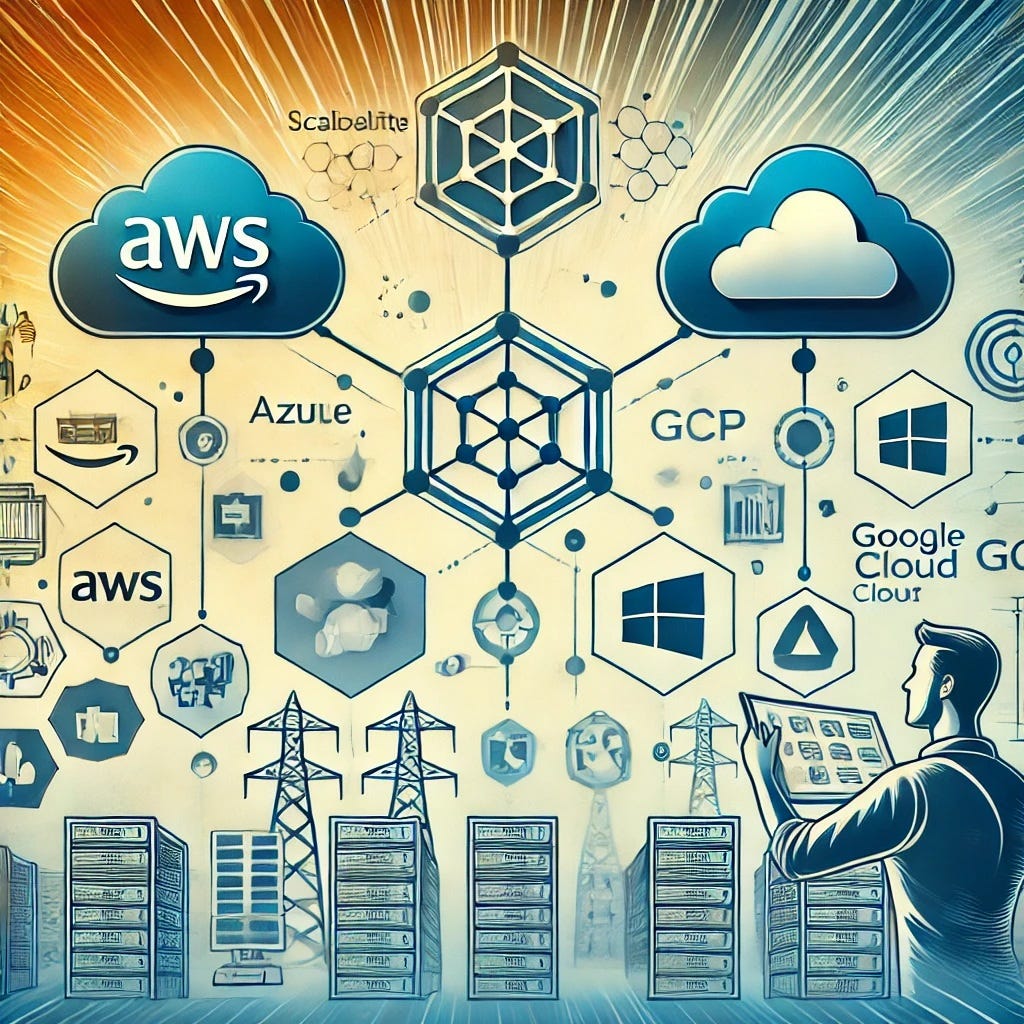Infrastructure as Code with Terraform on Multi-Cloud
Managing infrastructure across multiple cloud providers is important in today's multi-cloud era. Whether you’re optimizing for cost, availability, or compliance, the ability to orchestrate resources on platforms like AWS, Azure, and Google Cloud Platform (GCP) is a critical skill. Terraform, an open-source Infrastructure as Code (IaC) tool, provides a unified way to manage these diverse environments. Its provider system allows developers to define and provision infrastructure seamlessly across various cloud platforms.
This guide is designed to show you how to use Terraform to manage resources across multiple cloud providers. You’ll learn how to configure Terraform providers for AWS, Azure, and GCP, deploy and manage resources on these platforms, and optimize your multi-cloud workflows using advanced features like modules and workspaces. By the end, you should have an understanding of how to implement Infrastructure as Code in a multi-cloud environment, allowing you to build scalable, reliable, and efficient cloud architectures.
What is Terraform and Why Multi-Cloud?
Terraform is a Infrastructure as Code (IaC) tool developed by HashiCorp that allows you to define and provision cloud infrastructure using declarative configuration files. Unlike cloud-specific tools, Terraform supports a wide range of cloud providers through its provider system, making it a perfect fit for multi-cloud environments.
Multi-cloud strategies help organizations avoid vendor lock-in, optimize costs by leveraging the strengths of different providers, and improve resilience by distributing workloads across multiple clouds. Terraform simplifies this process by providing a consistent and unified approach to manage resources on platforms like AWS, Azure, and GCP.
Install Terraform
To start using Terraform, you need to install it on your machine. Terraform binaries are available for Windows, macOS, and Linux. Follow these steps to install Terraform:
Visit the official Terraform download page and download the binary suitable for your operating system. Unpack the binary and move it to a directory included in your system's PATH. Verify the installation by running:
terraform versionIf installed correctly, this command will display the installed Terraform version.
Set Up Cloud Provider Accounts
To work with multiple cloud providers, you need active accounts for AWS, Azure, and GCP. Create
accounts for each platform if you don’t already have them:
AWS: Sign up at AWS Management Console.
Azure: Create an account at Azure Portal.
GCP: Register at Google Cloud Platform Console.
Make sure to enable billing and free tier offers (if applicable) for each account to avoid interruptions while testing.
Install Cloud CLI Tools
The cloud CLI tools for AWS, Azure, and GCP are essential for generating access credentials and testing configurations. Install and configure each CLI tool:
AWS CLI:
To install, follow the AWS CLI installation guide. Verify installation:
aws --versionConfigure the CLI:
aws configureProvide your AWS access key, secret key, default region, and output format.
Azure CLI:
To install, follow the Azure CLI installation guide. Verify installation:
az versionLog in to Azure:
az loginGoogle Cloud CLI:
To install, follow the Google Cloud CLI installation guide. Verify installation:
gcloud versionAuthenticate the CLI:
gcloud auth loginGenerate Service Credentials
Terraform requires service credentials to interact with cloud APIs. Follow the steps below to generate credentials for each provider:
AWS:
Create an IAM user with programmatic access through the AWS IAM Console. Assign the necessary permissions (e.g., AdministratorAccess for testing purposes). Save the access key and secret key securely.
Azure:
Create a Service Principal:
az ad sp create-for-rbac --name "Terraform" --role Contributor --scopes /subscriptions/<SUBSCRIPTION-ID>Note the output, which contains appId, password, and tenant.
GCP:
Go to the IAM & Admin Service Accounts page. Create a new service account and assign a role (e.g., Owner for testing). Generate and download a JSON key file.
Create Terraform Directory Structure
Create a directory to organize your Terraform project files:
mkdir terraform-multicloud
cd terraform-multicloudWithin this directory, you will place your Terraform configuration files (.tf files) for defining providers and resources.
Verify Environment Setup
To ensure your setup is correct, check the following:
Run each cloud CLI tool to confirm access to your accounts.
Verify your service credentials are saved securely.
Confirm the Terraform binary is properly installed and accessible.
Terraform emerges as a useful and flexible tool for managing infrastructure in a multi-cloud environment. By offering a unified approach to provisioning resources across AWS, Azure, and GCP, it eliminates the complexities associated with vendor-specific tools and fosters a seamless infrastructure-as-code workflow. Through this tutorial, you’ve taken the first steps to set up and prepare your environment for leveraging Terraform's capabilities in multi-cloud scenarios. As you progress, you will gain the skills necessary to design scalable and efficient cloud architectures, ensuring resilience and cost-effectiveness while minimizing operational overhead. With Terraform, the promise of streamlined multi-cloud management becomes not just a goal but a tangible reality. You’re ready to start configuring Terraform providers and deploying resources across multiple clouds in the next part.