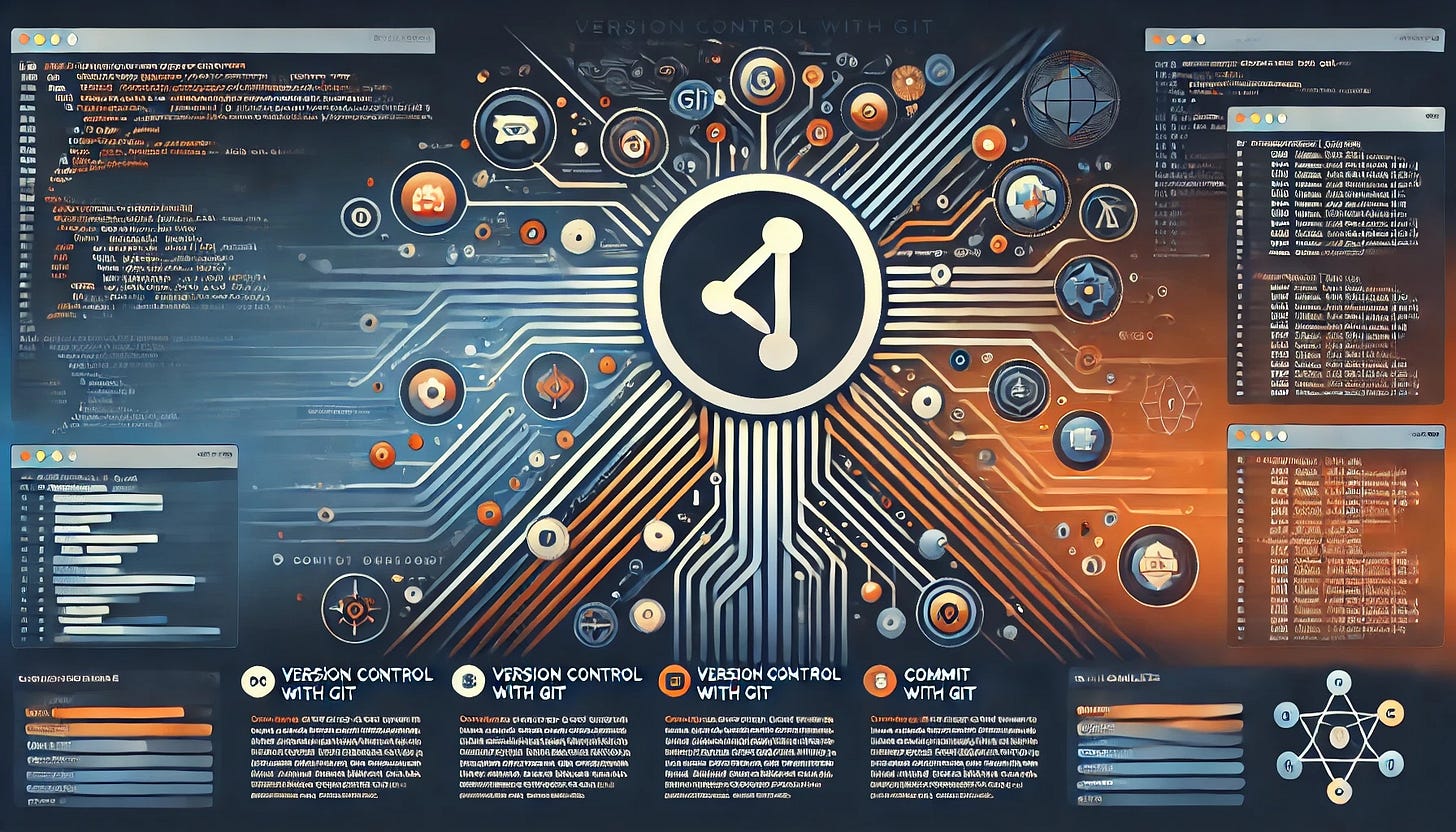Version Control with Git
Version control is a fundamental skill for software developers, enabling collaboration, organization, and efficient management of code. Among the various tools available, Git has become the standard due to its flexibility and robust features. This tutorial introduces you to Git’s core functionalities, including cloning repositories, making commits, creating and merging branches, and resolving conflicts. Whether you are working on solo projects or contributing to team efforts, mastering these basics is essential for effective software development. By the end of this tutorial, you will have a strong foundation in Git and be prepared to use it as a tool in your development workflow.
Let’s learn how to clone a repository from a remote source, explore its structure, and understand the basics of how Git organizes files and history.
What Does Cloning a Repository Mean?
Cloning a repository means creating a local copy of a Git project hosted on a remote server, such as GitHub, GitLab, or Bitbucket. This allows you to work on the project locally while staying connected to its remote counterpart, enabling seamless synchronization of changes.
Steps to Clone a Repository
Step 1: Set Up Git
Before cloning a repository, ensure Git is installed on your machine. You can check this by running:
git --versionIf Git is not installed, download it from the official Git website and follow the installation instructions for your operating system.
Step 2: Choose a Repository to Clone
Identify the repository you want to clone. For practice, you can use a sample repository from GitHub, such as the following: octocat/Hello-World.
Copy the repository's URL, which typically looks like this:
https://github.com/<username>/<repository>.gitStep 3: Clone the Repository
Open a terminal or command prompt and run the git clone command followed by the repository URL:
git clone https://github.com/octocat/Hello-World.gitGit will create a local copy of the repository in a new directory named after the repository.
Step 4: Navigate the Cloned Repository
Move into the newly created directory:
cd Hello-WorldList the files and folders to see the project's structure:
lsExploring the Repository
Step 1: Check the Status of the Repository
To get a quick overview of the repository’s current state, run:
git statusThis command shows information about untracked files, staged changes, and the branch you're working on.
Step 2: View the Commit History
Knowing the history of a repository helps you track changes and contributions. Use:
git logFor a more concise view, try:
git log --onelineThe Repository Structure
A cloned repository contains several important components:
Working Directory: This is where your project files live and where you make changes.
.git Directory: A hidden folder that stores metadata and version control data for the repository.
Branches: By default, you start on the main (or master) branch.
This foundational understanding of cloning repositories sets the stage for deeper Git workflows.